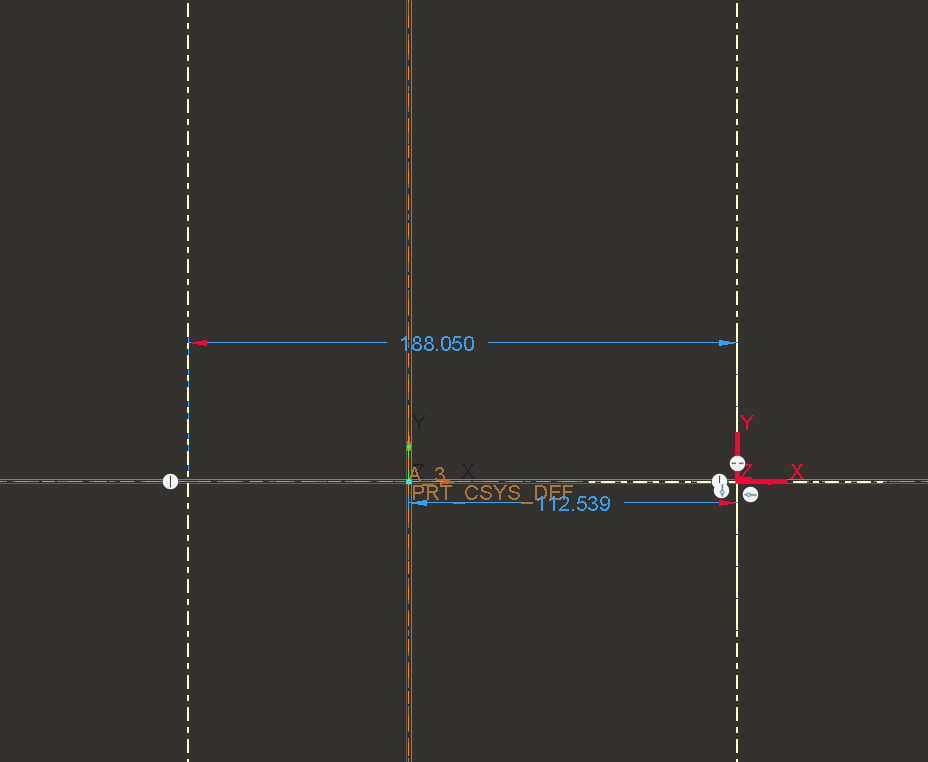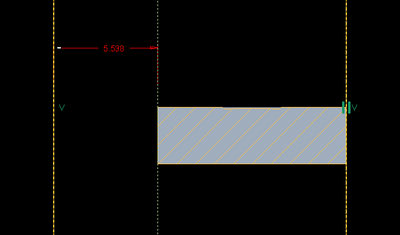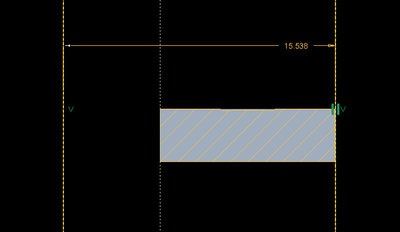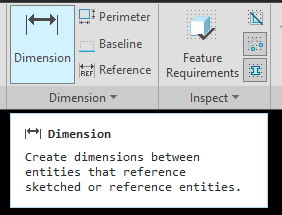- Community
- Creo+ and Creo Parametric
- 3D Part & Assembly Design
- How to create a centerline at a certain distance f...
- Subscribe to RSS Feed
- Mark Topic as New
- Mark Topic as Read
- Float this Topic for Current User
- Bookmark
- Subscribe
- Mute
- Printer Friendly Page
How to create a centerline at a certain distance from another centerline ?
- Mark as New
- Bookmark
- Subscribe
- Mute
- Subscribe to RSS Feed
- Permalink
- Notify Moderator
How to create a centerline at a certain distance from another centerline ?
Hi,
In a sketch, I draw a first datum centerline. Then I want to draw another centerline at a certain distance from the first centerline. My problem is that when creating the second centerline, CREO seems to select the nearest geometry edge to specify a distance. How to specify the first centerline as the reference for the second centerline ?
Thank you for any help
Solved! Go to Solution.
- Labels:
-
2D Drawing
Accepted Solutions
- Mark as New
- Bookmark
- Subscribe
- Mute
- Subscribe to RSS Feed
- Permalink
- Notify Moderator
One option to do this all within the sketch is to drop a sketcher coordinate system in the sketch before creating the centerlines. Create the first centerline coincident with this csys and then add the second centerline.
Involute Development, LLC
Consulting Engineers
Specialists in Creo Parametric
- Mark as New
- Bookmark
- Subscribe
- Mute
- Subscribe to RSS Feed
- Permalink
- Notify Moderator
One option to do this all within the sketch is to drop a sketcher coordinate system in the sketch before creating the centerlines. Create the first centerline coincident with this csys and then add the second centerline.
Involute Development, LLC
Consulting Engineers
Specialists in Creo Parametric
- Mark as New
- Bookmark
- Subscribe
- Mute
- Subscribe to RSS Feed
- Permalink
- Notify Moderator
Thanks a lot tbraxton, this helps definitely in my case. However, it is strange that there is no feature that would take any existing centerline as a reference for subsequent centerlines ?
- Mark as New
- Bookmark
- Subscribe
- Mute
- Subscribe to RSS Feed
- Permalink
- Notify Moderator
It is an issue with how Creo uses references for the intent manager to create dimensions in the sketch. I am not aware of a way to select a sketched centerline as a sketch reference within the sketcher. This type of scenario is addressed through the use of sketcher constraints and sketcher construction entities.
Overview
Construction geometries are signified by dotted, magenta entities within Sketcher. Construction geometries are important because you can use them to constrain your sketch easily. With construction geometries, you can control design intent, simplify dimension schemes, and simplify sketches. To create new construction geometry in Sketcher, you can toggle Construction Mode on, and then you can use any sketch tool available to sketch new geometry. However, the resulting geometry is created as construction geometry rather than solid geometry. Once done, you can then toggle off Construction Mode and resume sketching solid geometry using the same sketch tools. You can dimension and constrain construction geometry in the same manner as regular solid geometry. Construction geometries do not add entities to the final sketch, and therefore they do not display in the final Sketch feature. You can convert any solid geometry to construction geometry and vice versa. To do so, select the geometry entity you wish to convert and click Toggle Construction from the mini toolbar.
Involute Development, LLC
Consulting Engineers
Specialists in Creo Parametric
- Mark as New
- Bookmark
- Subscribe
- Mute
- Subscribe to RSS Feed
- Permalink
- Notify Moderator
OK, I understand. Your earlier suggestion with adding a coordinate system works well for me.
Thank you for your assistance !
- Mark as New
- Bookmark
- Subscribe
- Mute
- Subscribe to RSS Feed
- Permalink
- Notify Moderator
Hmm, I don't get the problem here. Maybe it's a Creo 10 issue? In a Creo 4 sketch, if the 2nd centreline was auto-dimensioned to some model edge or datum instead of the 1st sketched centreline, then I just re-dimension the sketch:
red= weak dimension auto-generated by the system when the 2nd centre-line was placed in the sketch.
the red weak dimension disappeared when I added the intended dimension (yellow)
(note: the colors are from my user-defined color scheme)
- Mark as New
- Bookmark
- Subscribe
- Mute
- Subscribe to RSS Feed
- Permalink
- Notify Moderator
Just piping in to say that I *never* allow any weak dimensions in sketches once I'm done with them. The intent manager has a teeth-grating tendency to use the weirdest references for these dimensions (vertices/edges/centers on the opposite side of the part). Similarly the default constraints are often exactly what I don't want. This is why I must often sketch a Picasso-esque caricature of what I really want so I can apply the precise constraints and dimensions I need.
Seeing weak dimensions in what is supposed to be a finished sketch is troublesome, to say the least.
- Mark as New
- Bookmark
- Subscribe
- Mute
- Subscribe to RSS Feed
- Permalink
- Notify Moderator
I concur, in general a sketch should not include any weak dimensions. My screen captures presented above were in the context of the question posted in the OP which I read as how to get the intent manager to reference a centerline created within a sketch for the intended dimension scheme when dropping the second centerline.
Faced with this issue I would have done the same as @pausob proposed.
Involute Development, LLC
Consulting Engineers
Specialists in Creo Parametric
- Mark as New
- Bookmark
- Subscribe
- Mute
- Subscribe to RSS Feed
- Permalink
- Notify Moderator
Yeah I was addressing the OP also, 'cause it sounded like they were perhaps talking about weak dimensions. I've seen these stay in designs when we've had new folks working with Creo.
If I remember correctly, some companies use Modelcheck to flag such things...
- Mark as New
- Bookmark
- Subscribe
- Mute
- Subscribe to RSS Feed
- Permalink
- Notify Moderator
I used to create the "Picasso-esque caricature" sketches also to avoid many of the auto created constraints. But, by holding the shift key, one can sketch freely without those pesky auto constraints. You can also lock in a wanted constraint, say vertical, then hold shift to prevent others.
There is always more to learn in Creo.
- Mark as New
- Bookmark
- Subscribe
- Mute
- Subscribe to RSS Feed
- Permalink
- Notify Moderator
'Sup Ken!
Agree 100%. I for one would like to have all that turned off and manually dimension and constrain everything. It seems like when they went from Creo 3 to 4 (if I remember), they made the constraints these gigantic dots and worse, it picked the exact opposite type of constraint as I wanted. Worst, when I go to ADD the constraint I want, it wants to fail other constraints I want that aren't even related! TOTALLY annoying.
- Mark as New
- Bookmark
- Subscribe
- Mute
- Subscribe to RSS Feed
- Permalink
- Notify Moderator
Hey Frank,
Yeah I used to be a "turn off intent manager" guy, until they took that power away from me. I know what I want for constraints and dimensions, and I'd appreciate it if the software let me go about my business instead of "helping" me, thank you very much. I know I can hold down mouse buttons to keep it from snapping but maybe I'm a conspiracy theorist or something but I swear it then sneaks in other constraints when it sees a chance.
Oh well, I've just got to keep reminding myself that fancy sketches are a curse I'm putting on my future self.