Turn on suggestions
Auto-suggest helps you quickly narrow down your search results by suggesting possible matches as you type.
Showing results for
Turn on suggestions
Auto-suggest helps you quickly narrow down your search results by suggesting possible matches as you type.
Showing results for
Community Tip - Stay updated on what is happening on the PTC Community by subscribing to PTC Community Announcements. X
- Community
- Creo (Previous to May 2018)
- Creo Modeling Questions
- How to create a profile like attached image in pro...
Options
- Subscribe to RSS Feed
- Mark Topic as New
- Mark Topic as Read
- Float this Topic for Current User
- Bookmark
- Subscribe
- Mute
- Printer Friendly Page
How to create a profile like attached image in pro/e sheetemetal
Apr 25, 2014
05:43 AM
- Mark as New
- Bookmark
- Subscribe
- Mute
- Subscribe to RSS Feed
- Permalink
- Notify Moderator
Apr 25, 2014
05:43 AM
How to create a profile like attached image in pro/e sheetemetal
How to create a profile like attached image in pro/e sheetemetal
3 REPLIES 3
Apr 25, 2014
06:41 AM
- Mark as New
- Bookmark
- Subscribe
- Mute
- Subscribe to RSS Feed
- Permalink
- Notify Moderator
Apr 25, 2014
06:41 AM
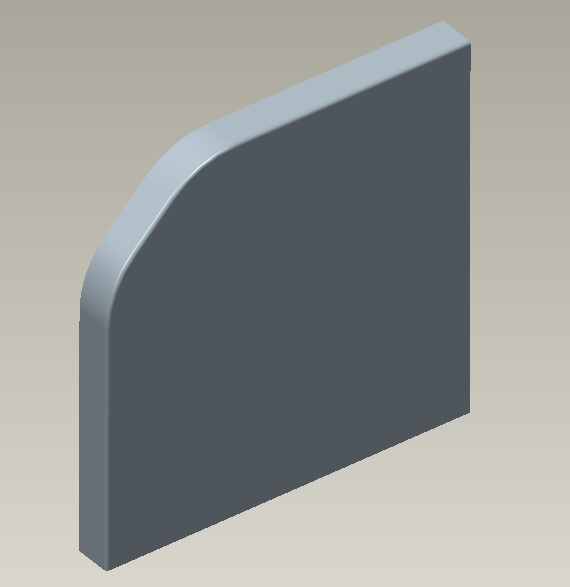 Like this:
Like this:
You have to click placement tab> details and select all the curves by pressing control key while creating flange. File is attached.
Apr 28, 2014
02:08 PM
- Mark as New
- Bookmark
- Subscribe
- Mute
- Subscribe to RSS Feed
- Permalink
- Notify Moderator
Apr 28, 2014
02:08 PM
In model --> to select a surface or datum --> Engineering --> ECAD area --> Sketch the profile --> OK
--> (Area Type) Place keepout, Option: 3D Volume, Depth options, depth .xxx , Ok --> you will see a surface image attached to the part.
Apr 28, 2014
03:07 PM
- Mark as New
- Bookmark
- Subscribe
- Mute
- Subscribe to RSS Feed
- Permalink
- Notify Moderator
Apr 28, 2014
03:07 PM
Flange feature

