- Community
- Creo (Previous to May 2018)
- Creo Modeling Questions
- controlling constraints in sketcher
- Subscribe to RSS Feed
- Mark Topic as New
- Mark Topic as Read
- Float this Topic for Current User
- Bookmark
- Subscribe
- Mute
- Printer Friendly Page
controlling constraints in sketcher
- Mark as New
- Bookmark
- Subscribe
- Mute
- Subscribe to RSS Feed
- Permalink
- Notify Moderator
controlling constraints in sketcher
Is it possible to control constraints in sketcher? As far as I know you can add them and delete them (if you right-click the right amount of times) but what if you want to move a line that is constrained to a point where multiple other lines are constrained as well? See image. I would like to move the arc but I cant remove the constraint and still leave the other lines unaffected. How to do it?
I imagine it would be great if you would be able to right-click on the arc (in this case) and then select "select relevant constraints from list" or something similar.
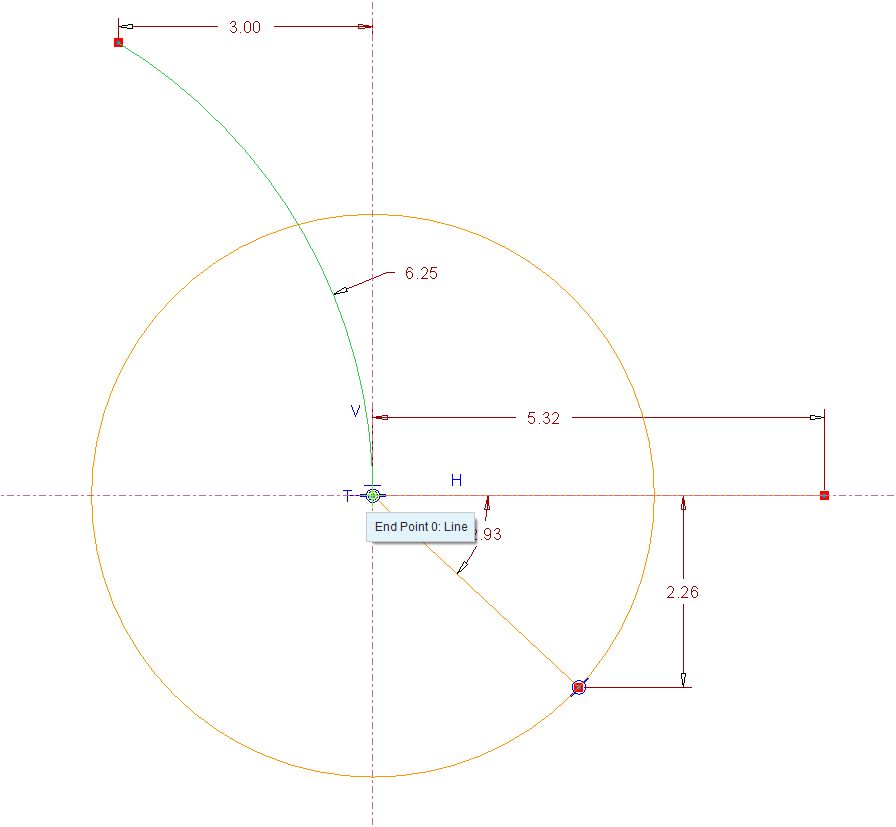
- Mark as New
- Bookmark
- Subscribe
- Mute
- Subscribe to RSS Feed
- Permalink
- Notify Moderator
The idea you describe is sounds and should be considered by R&D for an enhancement. I hope you take the time to make this an idea in the ideas section.
I believe the intelligent sketcher (solver) has some huge oversights in usability. I fight the solver more than I do defining highly dynamic sketches. Removing certain constraints are nearly impossible and the over-constrained dialog rarely has -all- the discrepancies listed. But when you know the actual problem, you cannot select it to delete that. Almost like the solver "knows better" but is actually a significant hindrance.
Of course, you can specify with constraints you want active for the solver to use.
This works while in sketcher...
This dialog should really be available on the graphics tool bar so we can manage this on the fly. Am I missing this function in Creo 2.0?
- Mark as New
- Bookmark
- Subscribe
- Mute
- Subscribe to RSS Feed
- Permalink
- Notify Moderator
Thanks for the support, I dont think I have the rights to post something in the ideas section, but I think posting something here should trigger the guys at PTC..
- Mark as New
- Bookmark
- Subscribe
- Mute
- Subscribe to RSS Feed
- Permalink
- Notify Moderator
I realize this does not address the posted question and perhaps this only applies to your example above, but you could cut and paste the arc (select the arc, CTRL-X, CTRL-V)...
- Mark as New
- Bookmark
- Subscribe
- Mute
- Subscribe to RSS Feed
- Permalink
- Notify Moderator
cutting and pasting removes possible references. eg. when you use the sketch as a base for new features and you edit the sketch by cutting and pasting lines, the references to the features will be lost. Perhaps another product idea is to have this fixed?
- Mark as New
- Bookmark
- Subscribe
- Mute
- Subscribe to RSS Feed
- Permalink
- Notify Moderator
I had a feeling that the reference-breaking was one of the reasons for the need to move and not copy the sketch geometry.
One of the work-arounds is utilising the "replace entity" functionality. For your example above, you could copy and paste the arc to the new desired location, then right click on the original arc, select "Replace" and then pick the newly placed one (the system might throw a warning about need to delete dimensions). The old arc will be gone and its feature references will be copied to the new one.
This method works well when, for example, you need to redefine a part of a sweep path and replace a straight segment for a curved/splined one.

