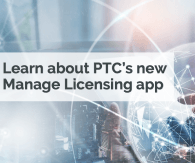Community Tip - Need to share some code when posting a question or reply? Make sure to use the "Insert code sample" menu option. Learn more! X
- Subscribe to RSS Feed
- Mark Topic as New
- Mark Topic as Read
- Float this Topic for Current User
- Bookmark
- Subscribe
- Mute
- Printer Friendly Page
How can i export Complex tags created in advances tags within the mapped tags with in them.
- Mark as New
- Bookmark
- Subscribe
- Mute
- Subscribe to RSS Feed
- Permalink
- Notify Moderator
How can i export Complex tags created in advances tags within the mapped tags with in them.
I tried to export the complex tags (advanced tags) created in one instance to other using Export/Import CSV it is not taking the mapped tags within them. How can i get it done with the mapped tags along with complex tag.
Solved! Go to Solution.
- Labels:
-
Configuration
-
Drivers
-
KEPServerEX
Accepted Solutions
- Mark as New
- Bookmark
- Subscribe
- Mute
- Subscribe to RSS Feed
- Permalink
- Notify Moderator
Greetings,
The Advanced Tags Plug-In supports the import and export of tag data in a Comma Separated Variable (CSV) file. When using CSV import and export, tags are created quickly in the desired application. CSV functions are only available when an Advanced Tag Group is selected.
Creating a Template
The easiest way to create an import CSV file is to create a template. For more information, refer to the instructions below.
To start, create an Advanced Tag Group. Then, define an Advanced Tag of each type to be used in the project.
Next, export the tag group as a CSV file.
Use this template in a spreadsheet application that supports CSV files, and then modify the file as desired.
Note: Users can save the CSV file to disk, and then re-import it into the server beneath the same tag group or a new tag group.
Note: Microsoft Excel is an excellent tool for editing large groups of tags outside the server. Once a template CSV file has been exported, it can be loaded directly into Excel for editing. A CSV file load in Excel would appear as shown below.
Once the tag list has been edited, it can be re-imported into the server by clicking File | Import CSV.
Note: This option is only available when an Advanced Tag Group is selected.
Regards,
Mohit
- Mark as New
- Bookmark
- Subscribe
- Mute
- Subscribe to RSS Feed
- Permalink
- Notify Moderator
Greetings,
The Advanced Tags Plug-In supports the import and export of tag data in a Comma Separated Variable (CSV) file. When using CSV import and export, tags are created quickly in the desired application. CSV functions are only available when an Advanced Tag Group is selected.
Creating a Template
The easiest way to create an import CSV file is to create a template. For more information, refer to the instructions below.
To start, create an Advanced Tag Group. Then, define an Advanced Tag of each type to be used in the project.
Next, export the tag group as a CSV file.
Use this template in a spreadsheet application that supports CSV files, and then modify the file as desired.
Note: Users can save the CSV file to disk, and then re-import it into the server beneath the same tag group or a new tag group.
Note: Microsoft Excel is an excellent tool for editing large groups of tags outside the server. Once a template CSV file has been exported, it can be loaded directly into Excel for editing. A CSV file load in Excel would appear as shown below.
Once the tag list has been edited, it can be re-imported into the server by clicking File | Import CSV.
Note: This option is only available when an Advanced Tag Group is selected.
Regards,
Mohit