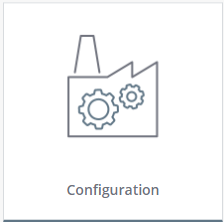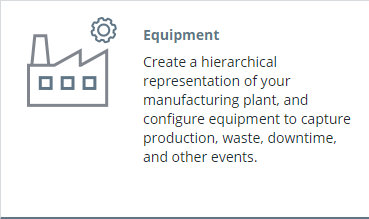Community Tip - Want the oppurtunity to discuss enhancements to PTC products? Join a working group! X
- Community
- IoT
- Mfg Solutions & Apps
- Thingworx Apps, Custom Menus
- Subscribe to RSS Feed
- Mark Topic as New
- Mark Topic as Read
- Float this Topic for Current User
- Bookmark
- Subscribe
- Mute
- Printer Friendly Page
Thingworx Apps, Custom Menus
- Mark as New
- Bookmark
- Subscribe
- Mute
- Subscribe to RSS Feed
- Permalink
- Notify Moderator
Thingworx Apps, Custom Menus
Hello everybody.
To create custom menus in Thingworx Apps we need to create records in 3 tables, as written in "https://www.ptc.com/en/support/article/CS405431?source=search". They are menucontext, menu and menucontextlink. The first two tables have fields related to tokens. The menucontext table has the displaynametoken and descriptiontoken fields. The menu table has the fields displaynametoken, descriptiontoken and shortdescriptiontoken. The thingworx apps manual talks about some of these tokens very superficially. The menucontext table fields are not difficult to understand. But the others...
Could anyone tell me where each of these tokens are used?
ps. This doubt is also valid for icons. Where are they used? What are your sizes?
Any help will be appreciated.
Thanks.
Solved! Go to Solution.
Accepted Solutions
- Mark as New
- Bookmark
- Subscribe
- Mute
- Subscribe to RSS Feed
- Permalink
- Notify Moderator
Hi Marcus
Table MenuContext (main menu) :
- DisplaynameToken : This is the short name under the icon, in this example "Configuration".
- DescriptionToken : I'll be honest, I'm not sure where this is used. It's meant to be a more complete description, but I don't know how to get to a screen that uses it.
- ContextIcon : I don't know if there's a specific size. They will be resized to fit into the menu. In the example here, the original image is 408px wide and 284px tall, but in my screen the menu is much smaller (the icon became around 130px wide and 120px tall). And there's other default images of other sizes. This image is only the part that will appear in the middle, in this example the factory with the gears, it doesn't have text or the blue line at the bottom.
Table Menu (child menu, link to Mashup) :
- DisplayNameToken : The short name at the top, in this example "Equipment". Also used in the black panel on the left for sub-sub menu items.
- ShortDescriptionToken : The long description written under the name, in this example "Create a hierarchical ...".
- DescriptionToken : I'll be honest, I'm not sure where this is used. It's meant to be a more complete description, but I don't know how to get to a screen that uses it. In the default menu, almost all items use the same token as the short description.
- MenuIcon : The icon that appears in the white menu, in the top-left. Again, this should be resized to fit the menu & screen.
- AlternateIcon : The small icon in the black panel on the left. Note that those are .PNG images and the default ones are white lines on a transparent background. The ones I looked at were all 120px wide and 120px tall, but they appear much smaller in my menu so they are getting resized.
- Mark as New
- Bookmark
- Subscribe
- Mute
- Subscribe to RSS Feed
- Permalink
- Notify Moderator
Hi Marcus
Table MenuContext (main menu) :
- DisplaynameToken : This is the short name under the icon, in this example "Configuration".
- DescriptionToken : I'll be honest, I'm not sure where this is used. It's meant to be a more complete description, but I don't know how to get to a screen that uses it.
- ContextIcon : I don't know if there's a specific size. They will be resized to fit into the menu. In the example here, the original image is 408px wide and 284px tall, but in my screen the menu is much smaller (the icon became around 130px wide and 120px tall). And there's other default images of other sizes. This image is only the part that will appear in the middle, in this example the factory with the gears, it doesn't have text or the blue line at the bottom.
Table Menu (child menu, link to Mashup) :
- DisplayNameToken : The short name at the top, in this example "Equipment". Also used in the black panel on the left for sub-sub menu items.
- ShortDescriptionToken : The long description written under the name, in this example "Create a hierarchical ...".
- DescriptionToken : I'll be honest, I'm not sure where this is used. It's meant to be a more complete description, but I don't know how to get to a screen that uses it. In the default menu, almost all items use the same token as the short description.
- MenuIcon : The icon that appears in the white menu, in the top-left. Again, this should be resized to fit the menu & screen.
- AlternateIcon : The small icon in the black panel on the left. Note that those are .PNG images and the default ones are white lines on a transparent background. The ones I looked at were all 120px wide and 120px tall, but they appear much smaller in my menu so they are getting resized.
- Mark as New
- Bookmark
- Subscribe
- Mute
- Subscribe to RSS Feed
- Permalink
- Notify Moderator
Hello mstarnaud.
Thanks for the explanations. They matched what I was thinking.
I'm just sorry that a product as interesting as this has so little literature.
Thanks again.