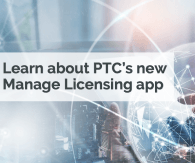- Community
- PLM
- Windchill Discussions
- Windchill Save As with Creo files
- Subscribe to RSS Feed
- Mark Topic as New
- Mark Topic as Read
- Float this Topic for Current User
- Bookmark
- Subscribe
- Mute
- Printer Friendly Page
Windchill Save As with Creo files
- Mark as New
- Bookmark
- Subscribe
- Mute
- Subscribe to RSS Feed
- Permalink
- Notify Moderator
Windchill Save As with Creo files
Hello everyone,
we introduced Windchill a few weeks ago. Now I have to create quite large assemblies, subassemblies, single parts and associated drawings from our migrated data. Some reference parts (phantoms) without linked WTParts are also components of the assembly which I want to copy.
If I want to use the "save as" function, I have two options. When I start from the top assembly and I do the collector I see all the files I needed. This includes also the phantoms. In the "As a Structure with Associated Objects" view, however, I miss the drawings. So I switch to "As a List", but the view is rather confusing because I can't expand and collapse the individual node of the sub assemblies.
The second option: If I start from the WTPart, then I have my CAD structure plus drawings visible under "As a Structure with Associated Objects", but logically the phantoms are missing here because they have no linked WTParts.
I would like to have the "Structure with Associated Objects" view with the CAD structure, drawings and phantoms in the Save As function. Is this possible?
Many thanks for your help.
Solved! Go to Solution.
- Labels:
-
Windchill Visualization
Accepted Solutions
- Mark as New
- Bookmark
- Subscribe
- Mute
- Subscribe to RSS Feed
- Permalink
- Notify Moderator
@MC_6294097 wrote:Hello everyone,
we introduced Windchill a few weeks ago. Now I have to create quite large assemblies, subassemblies, single parts and associated drawings from our migrated data. Some reference parts (phantoms) without linked WTParts are also components of the assembly which I want to copy.
If I want to use the "save as" function, I have two options. When I start from the top assembly and I do the collector I see all the files I needed. This includes also the phantoms. In the "As a Structure with Associated Objects" view, however, I miss the drawings. So I switch to "As a List", but the view is rather confusing because I can't expand and collapse the individual node of the sub assemblies.
The second option: If I start from the WTPart, then I have my CAD structure plus drawings visible under "As a Structure with Associated Objects", but logically the phantoms are missing here because they have no linked WTParts.
I would like to have the "Structure with Associated Objects" view with the CAD structure, drawings and phantoms in the Save As function. Is this possible?
Many thanks for your help.
Hello, @MC_6294097
When using the “Save As” function in Windchill, you have a couple of options to consider. Let’s explore how you can achieve your desired outcome:
Starting from the Top Assembly:
When you start from the top assembly and use the collector, you see all the files you need, including the phantoms.
However, in the “As a Structure with Associated Objects” view, the drawings are missing.
To address this, you can switch to the “As a List” view, but you find it confusing because you can’t expand and collapse individual nodes of the sub-assemblies.
Starting from the WTPart:
If you start from the WTPart, you have the CAD structure plus drawings visible under “As a Structure with Associated Objects.”
However, logically, the phantoms are missing here because they have no linked WTParts.
Desired Outcome:
You would like to have the “Structure with Associated Objects” view with the CAD structure, drawings, and phantoms in the “Save As” function.
Possible Solution:
Unfortunately, the “Save As” function in Windchill does not directly provide the exact combination you’re looking for (CAD structure, drawings, and phantoms).
You may need to manually manage the phantoms during the “Save As” process by creating new objects or references as needed.
Remember that Windchill’s behavior may vary based on specific configurations and settings. If you encounter any limitations, Please tell me I am happy to help you.
- Mark as New
- Bookmark
- Subscribe
- Mute
- Subscribe to RSS Feed
- Permalink
- Notify Moderator
@MC_6294097 wrote:Hello everyone,
we introduced Windchill a few weeks ago. Now I have to create quite large assemblies, subassemblies, single parts and associated drawings from our migrated data. Some reference parts (phantoms) without linked WTParts are also components of the assembly which I want to copy.
If I want to use the "save as" function, I have two options. When I start from the top assembly and I do the collector I see all the files I needed. This includes also the phantoms. In the "As a Structure with Associated Objects" view, however, I miss the drawings. So I switch to "As a List", but the view is rather confusing because I can't expand and collapse the individual node of the sub assemblies.
The second option: If I start from the WTPart, then I have my CAD structure plus drawings visible under "As a Structure with Associated Objects", but logically the phantoms are missing here because they have no linked WTParts.
I would like to have the "Structure with Associated Objects" view with the CAD structure, drawings and phantoms in the Save As function. Is this possible?
Many thanks for your help.
Hello, @MC_6294097
When using the “Save As” function in Windchill, you have a couple of options to consider. Let’s explore how you can achieve your desired outcome:
Starting from the Top Assembly:
When you start from the top assembly and use the collector, you see all the files you need, including the phantoms.
However, in the “As a Structure with Associated Objects” view, the drawings are missing.
To address this, you can switch to the “As a List” view, but you find it confusing because you can’t expand and collapse individual nodes of the sub-assemblies.
Starting from the WTPart:
If you start from the WTPart, you have the CAD structure plus drawings visible under “As a Structure with Associated Objects.”
However, logically, the phantoms are missing here because they have no linked WTParts.
Desired Outcome:
You would like to have the “Structure with Associated Objects” view with the CAD structure, drawings, and phantoms in the “Save As” function.
Possible Solution:
Unfortunately, the “Save As” function in Windchill does not directly provide the exact combination you’re looking for (CAD structure, drawings, and phantoms).
You may need to manually manage the phantoms during the “Save As” process by creating new objects or references as needed.
Remember that Windchill’s behavior may vary based on specific configurations and settings. If you encounter any limitations, Please tell me I am happy to help you.
- Mark as New
- Bookmark
- Subscribe
- Mute
- Subscribe to RSS Feed
- Permalink
- Notify Moderator
Hello,
thank you for your detailed reply. That is quite sufficient for me. If there's no other technical solution, then I'll have to accept it.
- Mark as New
- Bookmark
- Subscribe
- Mute
- Subscribe to RSS Feed
- Permalink
- Notify Moderator
Hello, @MC_6294097CoveredCalifornia
I am pleased that you accepted my answer to the solution.
Best Regard,
Ryan