Community Tip - New to the community? Learn how to post a question and get help from PTC and industry experts! X
- Community
- Creo+ and Creo Parametric
- 3D Part & Assembly Design
- Part conflict. Modified part loads as different pa...
- Subscribe to RSS Feed
- Mark Topic as New
- Mark Topic as Read
- Float this Topic for Current User
- Bookmark
- Subscribe
- Mute
- Printer Friendly Page
Part conflict. Modified part loads as different part.
- Mark as New
- Bookmark
- Subscribe
- Mute
- Subscribe to RSS Feed
- Permalink
- Notify Moderator
Part conflict. Modified part loads as different part.
I have two similar parts, so I made a second part by modifiying the existing part. I changed the name and saved it. Now when I load the part, it doesn't load as modified. It loads as the part if was made from. However, if I load the modified part first, then the part I made it from won't load, but loads as the part I modified. There's some kind of reference conflict.
I don't want to make the new part from scratch. Does anyone know what I'm doing wrong?
Thanks,
Gregg
This thread is inactive and closed by the PTC Community Management Team. If you would like to provide a reply and re-open this thread, please notify the moderator and reference the thread. You may also use "Start a topic" button to ask a new question. Please be sure to include what version of the PTC product you are using so another community member knowledgeable about your version may be able to assist.
Solved! Go to Solution.
- Labels:
-
General
Accepted Solutions
- Mark as New
- Bookmark
- Subscribe
- Mute
- Subscribe to RSS Feed
- Permalink
- Notify Moderator
You need to use the copy part command to duplicate the original part and then make your modifications. The copy part command assigns a new System ID to the copied part. If you just rename the System ID will be the same for both parts.
If you are using Model Manager, you can right click on the part in the browser and on the Model Manager menu you will see a command to assign a new System ID to the model.
- Mark as New
- Bookmark
- Subscribe
- Mute
- Subscribe to RSS Feed
- Permalink
- Notify Moderator
You need to use the copy part command to duplicate the original part and then make your modifications. The copy part command assigns a new System ID to the copied part. If you just rename the System ID will be the same for both parts.
If you are using Model Manager, you can right click on the part in the browser and on the Model Manager menu you will see a command to assign a new System ID to the model.
- Mark as New
- Bookmark
- Subscribe
- Mute
- Subscribe to RSS Feed
- Permalink
- Notify Moderator
It worked! I just copied my modified part and saved it.
I'm building a custom drill press. Drawing it was not supposed to be harder than building it. This helps get me on my way. Thank you for your help!
By the way, where does one find this kind of information? I can't find any books on this program..The help file is not only hard to navigate, but nearly worthless in terms of discovering how the program actually works, not just pushing the right buttons.. I've done better just goofing with the program than trying to figure out their documentation. It cost me a month of time. Still, it's worth it. I finally have a solids program I can use!
- Mark as New
- Bookmark
- Subscribe
- Mute
- Subscribe to RSS Feed
- Permalink
- Notify Moderator
You would probably have to look at the help for the PDM system, Model Manager, to find information on System ID (sysid).
I have using this program for ~23 years. We actually started when the code was still in beta testing.
- Mark as New
- Bookmark
- Subscribe
- Mute
- Subscribe to RSS Feed
- Permalink
- Notify Moderator
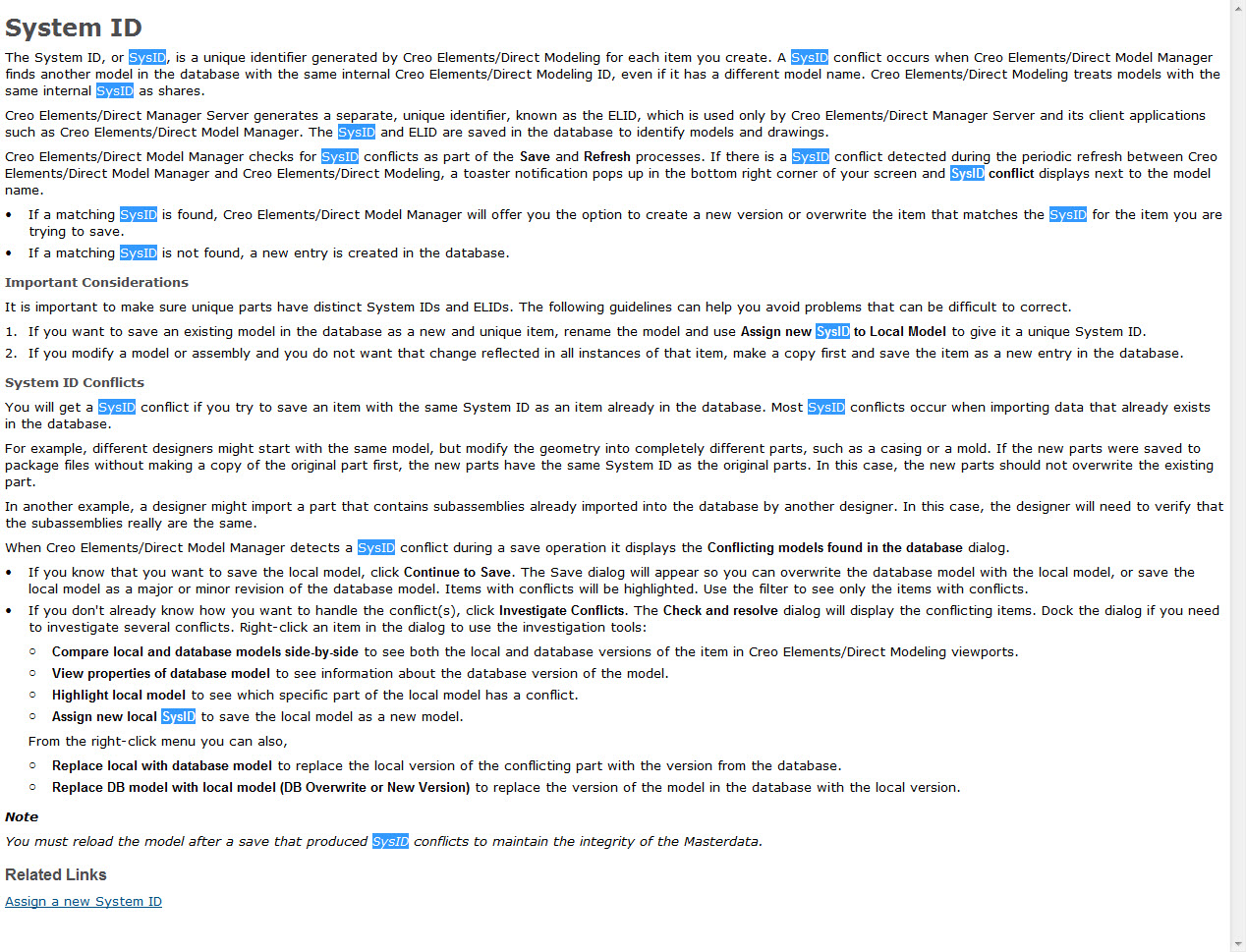
- Mark as New
- Bookmark
- Subscribe
- Mute
- Subscribe to RSS Feed
- Permalink
- Notify Moderator
That explains why it didn't happen the first time I made a new part. I tried a second part, and suddenly I was in trouble. I copied one, but did a package save on the other.
Back to modeling...
- Mark as New
- Bookmark
- Subscribe
- Mute
- Subscribe to RSS Feed
- Permalink
- Notify Moderator
Models with the same SYSID are *Versions* of the *same* model.
Together with "load rules" (e.g. "load highest Revision") Model Manager will load the newest revision of a Model with the same SYSID.
When you intend to have a different part (which is not treated as a Version), you have to give it a new SYSID.
Different ways to assign a new SYSID are already mentioned (copy part, "assign new SYSID" function).
Regards,
Max Kublin - Inventor of the SYSID

