Community Tip - When posting, your subject should be specific and summarize your question. Here are some additional tips on asking a great question. X
- Community
- Creo+ and Creo Parametric
- 3D Part & Assembly Design
- Intersection plane-surface in an assembly
- Subscribe to RSS Feed
- Mark Topic as New
- Mark Topic as Read
- Float this Topic for Current User
- Bookmark
- Subscribe
- Mute
- Printer Friendly Page
Intersection plane-surface in an assembly
- Mark as New
- Bookmark
- Subscribe
- Mute
- Subscribe to RSS Feed
- Permalink
- Notify Moderator
Intersection plane-surface in an assembly
Hallo,
how can I trace (as curve or sketch too) the intersection between a plane and a surface in an assembly? Creo Parametric 2.0.
Thanks
This thread is inactive and closed by the PTC Community Management Team. If you would like to provide a reply and re-open this thread, please notify the moderator and reference the thread. You may also use "Start a topic" button to ask a new question. Please be sure to include what version of the PTC product you are using so another community member knowledgeable about your version may be able to assist.
- Labels:
-
Assembly Design
- Mark as New
- Bookmark
- Subscribe
- Mute
- Subscribe to RSS Feed
- Permalink
- Notify Moderator
Tommaso Leati wrote:
Hallo,
how can I trace (as curve or sketch too) the intersection between a plane and a surface in an assembly? Creo Parametric 2.0.
Thanks
You'll have to first make a planar surface at the same location as the datum plane. Then you can use the intersect tool to create the curve where the two surfaces intersect.
- Mark as New
- Bookmark
- Subscribe
- Mute
- Subscribe to RSS Feed
- Permalink
- Notify Moderator
Tommaso Leati wrote:
Hallo,
how can I trace (as curve or sketch too) the intersection between a plane and a surface in an assembly? Creo Parametric 2.0.
Thanks
Based on previous responses, I was unclear. Apologies. Try this.
Pic of two parts assembled together. Yes, this is a crude view, but it's only to get the instructions done.
Part1 is the greenish part. Part2 is the greyish part. You can see the datum plane (from Part2).

For this exercise we'll be putting an curve around Part1 where the Datum Plane from Part2 intersects.
Create an extrude, but make sure to switch it to Extrude as Surface. (I picked the bottom of Part2 as the sketching plane.)

Pick the Datum of Part2 as a sketcher reference and sketch a single line. The ends of this line should fall outside Part1.
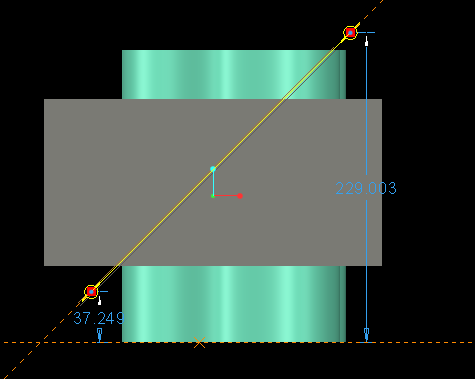
Make the depth go through Part1.

Make a copy of the geometry from Part1 you want to intersect. To do this, change your selection filter to Geometry.

Select the geometry surface you want to intersect. You can select multiples using the Ctrl key.

Copy/Paste using Ctrl-C/Ctrl-P. Note the stippled surface denoting a surface at the same location as that portion of Part1.
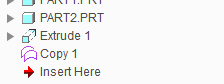
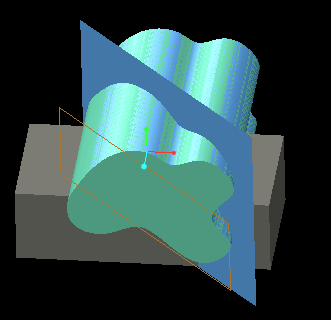
Select the Copy and the Extrude created above.
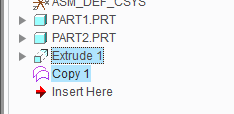
Pick Intersect from the Modifiers fly-out menu.
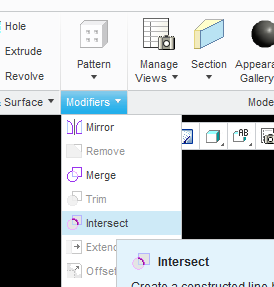
Hide the Extrude and the Copy. You now have an intersect curve.
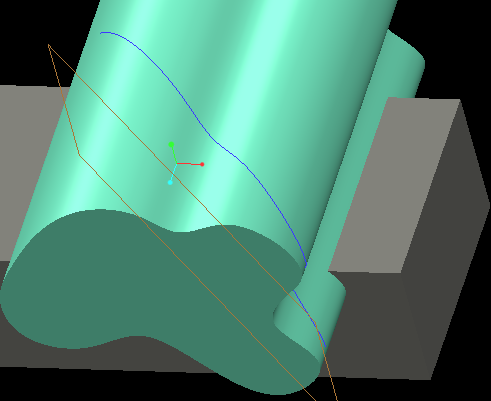
- Mark as New
- Bookmark
- Subscribe
- Mute
- Subscribe to RSS Feed
- Permalink
- Notify Moderator
Hi Don,
thank you very much for your instructions. In fact it was missing the step of creating a surface with copy geometry of the intersecting surface of the other part.
As an alternative to your extrude as surface there is also the possibility to use the command "Fill" with the datum plane as sketch plane: this way too needs creating a sketch so they are equally time taking...
I thought the function intersect was working also simply with datum plane and geometry surface, but anyway that's good better than nothing.
thanks
bye bye
- Mark as New
- Bookmark
- Subscribe
- Mute
- Subscribe to RSS Feed
- Permalink
- Notify Moderator
An option that might work would be to create a cross section with that datum plane and then create a Datum Curve from Cross Section.
There is always more to learn in Creo.
- Mark as New
- Bookmark
- Subscribe
- Mute
- Subscribe to RSS Feed
- Permalink
- Notify Moderator
Hi Kevin,
thanks your suggestion it's interesting too and maybe faster, remains just an aesthetic problem with the entire curve from cross section view showing up once you create the curve from the section...if only it would be possible to hide all the chains you don't want to show and keeping only the portion you need....
bye
- Mark as New
- Bookmark
- Subscribe
- Mute
- Subscribe to RSS Feed
- Permalink
- Notify Moderator
That would require making a copy of the curves you want and hiding the original curves in a layer.
There is always more to learn in Creo.
- Mark as New
- Bookmark
- Subscribe
- Mute
- Subscribe to RSS Feed
- Permalink
- Notify Moderator
In certain cases the user could perform a Trim operation on the resulting curve in order to eliminate unwanted portions of it.
- Mark as New
- Bookmark
- Subscribe
- Mute
- Subscribe to RSS Feed
- Permalink
- Notify Moderator
How this operation could be done? thanks
- Mark as New
- Bookmark
- Subscribe
- Mute
- Subscribe to RSS Feed
- Permalink
- Notify Moderator
The best option is to trim it while creating the copy:
Select the line and hit CTRL+C, CTRL-V.
Select the References tab then the Details button.
On the Options tab you can trim or extend each end by a value or to a reference.
* More lines can be added by holding the CTRL key and clicking on adjacent lines needed.
There is always more to learn in Creo.
- Mark as New
- Bookmark
- Subscribe
- Mute
- Subscribe to RSS Feed
- Permalink
- Notify Moderator
Kevin Dirth wrote:
The best option is to trim it while creating the copy:
Select the line and hit CTRL+C, CTRL-V.
Select the References tab then the Details button.
On the Options tab you can trim or extend each end by a value or to a reference.
* More lines can be added by holding the CTRL key and clicking on adjacent lines needed.
Or, when creating the Extrude feature (Extrude as Surface) just change where the end points are so there is no need to do a trim.
- Mark as New
- Bookmark
- Subscribe
- Mute
- Subscribe to RSS Feed
- Permalink
- Notify Moderator
Tommaso,
First select the Curve feature which resulted from the Datum>Curve>Curve from Cross Section operation. Next, choose Trim. You will then be able to reference a Point, Curve or Plane as the Trimming Object for trimming an individual curve segment of the entire resultant Curve from Cross Section. In many cases this functionality can be very beneficial.
- Mark as New
- Bookmark
- Subscribe
- Mute
- Subscribe to RSS Feed
- Permalink
- Notify Moderator
Hi Ronald,
In my case I discovered the trim isn't even necessary for my purpose (But I have to hide the rest of the curve anyway). It's nice that fuction indeed.
bye

