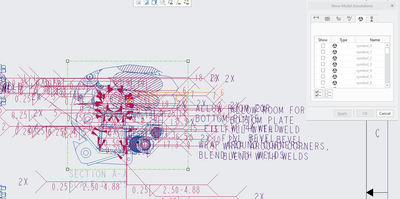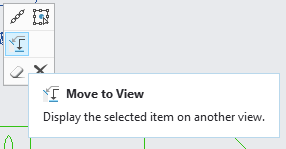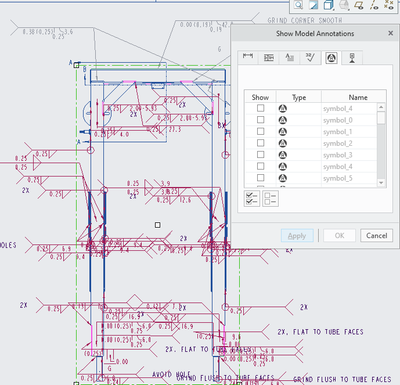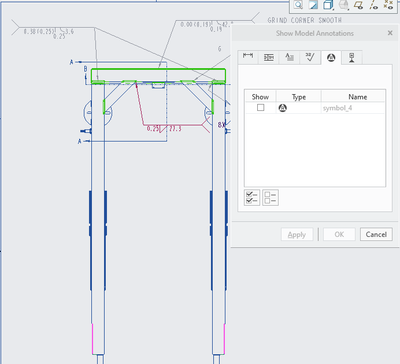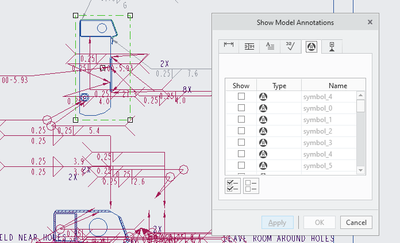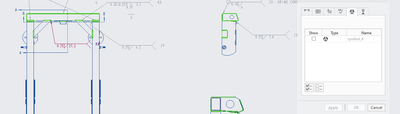Community Tip - Have a PTC product question you need answered fast? Chances are someone has asked it before. Learn about the community search. X
- Community
- Creo+ and Creo Parametric
- 3D Part & Assembly Design
- Re: Show Model Annotations for Weld Symbols on Top...
- Subscribe to RSS Feed
- Mark Topic as New
- Mark Topic as Read
- Float this Topic for Current User
- Bookmark
- Subscribe
- Mute
- Printer Friendly Page
Show Model Annotations for Weld Symbols on Top Level Assembly Only
- Mark as New
- Bookmark
- Subscribe
- Mute
- Subscribe to RSS Feed
- Permalink
- Notify Moderator
Show Model Annotations for Weld Symbols on Top Level Assembly Only
I am using Creo Parametric 9.0 and I have an assembly with weld features and subcomponents that also have weld features. I am creating a drawing and I want to use the show model annotations function to place the weld symbols from the model on a drawing view. When I click on the view and then Show Model Annotations, the Dimension tab shows only the annotations relevant to the top level assembly. However, in the model symbols tab, all of the weld symbols show as optional to insert, including the ones in sub-components, not just the top level (see picture below). With only about 5 symbols needed on the top level assembly, sorting through all the weld symbols is a messy task. Is there any way to only list the top-level assembly symbols and not all symbols for selection? Is there a way to filter so only the top-level assembly symbols are listed in Show Model Annotations?
Solved! Go to Solution.
- Labels:
-
General
-
Weld Design
Accepted Solutions
- Mark as New
- Bookmark
- Subscribe
- Mute
- Subscribe to RSS Feed
- Permalink
- Notify Moderator
A weld feature symbol that is displayed in one view can very easily be moved to another view with the "Move to View" function.
So to filter out to see only top-level weld symbols:
- Select a View
- Show Model Annotations
- Show the model symbols tab
- Select the weld features in the model tree to be displayed
- In the Show Model Annotations dialog box, check the symbols to be displayed (or select them in the graphics window).
- Click OK
- To display the weld symbols in a different view, select the weld symbol in the graphics window and use the Move to View function.
- Select the view to which the symbol should be moved.
If the weld symbols are defined in the weld features contained in the assembly model, the arrow reference will remain associated with the same feature in the model.
- Mark as New
- Bookmark
- Subscribe
- Mute
- Subscribe to RSS Feed
- Permalink
- Notify Moderator
I am able to remove all subcomponent symbols first by going to a view, and selecting Show Annotations.
Then, in the Model Tree, select the weld features or features in the high-level assembly to show only those:
This will only show the selected elements for display.
Unfortunately, when selecting the features from the model tree, it will only allow annotations to be shown on the first view. If I select a different view, then Show Model Annotations, click on the symbol tab,
and then click on the WELDS group in the model tree, the option to place the symbols returns to the first view.
How can I utilize this feature selection function without jumping back to the first view?
- Mark as New
- Bookmark
- Subscribe
- Mute
- Subscribe to RSS Feed
- Permalink
- Notify Moderator
A weld feature symbol that is displayed in one view can very easily be moved to another view with the "Move to View" function.
So to filter out to see only top-level weld symbols:
- Select a View
- Show Model Annotations
- Show the model symbols tab
- Select the weld features in the model tree to be displayed
- In the Show Model Annotations dialog box, check the symbols to be displayed (or select them in the graphics window).
- Click OK
- To display the weld symbols in a different view, select the weld symbol in the graphics window and use the Move to View function.
- Select the view to which the symbol should be moved.
If the weld symbols are defined in the weld features contained in the assembly model, the arrow reference will remain associated with the same feature in the model.